Have you lost a design in Figma? Has a page from your web mockup been deleted? 😱
Stay calm, Figma has thought of everything 💆♀️
Everything you and other designers do in your Figma projects is meticulously recorded in the history of your files. Nothing is lost, and what's even better, you can restore it! The Figma history allows you to:
- View the history of each modification
- Restore a previous version
- Duplicate an older version (for example, to compare it with the current one)
- Share the link to a specific version of your Figma file
- Create multiple versions of your file
- Name and add a description to each version of your file
Here’s how to access the history of your Figma file, to restore a previous version.
Step 1: Go to the Figma project
Open the Figma project that you want to restore.
Step 2: Open the file settings
In the middle of the navigation bar:
- access your file's settings
- click on "Show version history"
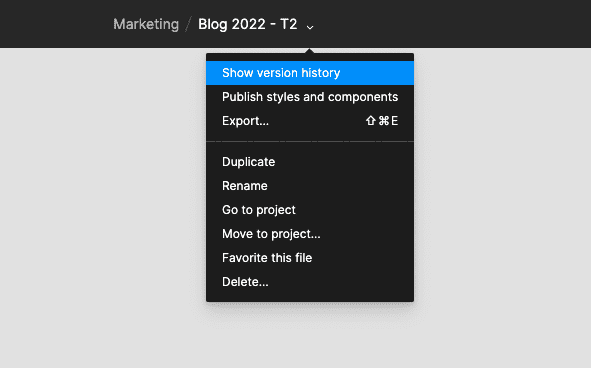
Step 3: View the file timeline
The history bar opens on the right side of your Figma file. You will have access to all the modifications that have been recorded:
- version history,
- history by person,
- history by time
Click on the version that interests you to view it in Figma.

Step 4: Restore a previous Figma version
Once you’ve found the version you want to restore, you can:
- Right-click on the version,
- Click “Restore this version” to restore it
- Click “Duplicate” to duplicate it while preserving the current version
- Click “Copy link” to share this version
Finally, click “Done” at the top left of the navigation bar to exit History mode.

Bonus: Create a version of your Figma file
The history of Figma files is automatically created after 30 minutes of inactivity on the file. You may prefer to create a specific version of your file to save the progress of the project. Figma allows you to do this manually directly from the Figma history.
- Access your Figma history
- In the top right corner, click on the “+” icon to add a version of the file?
- Name your version and add a comment
- Save
Keyboard shortcut Cmd + opt + S
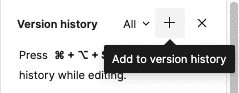


.webp)




