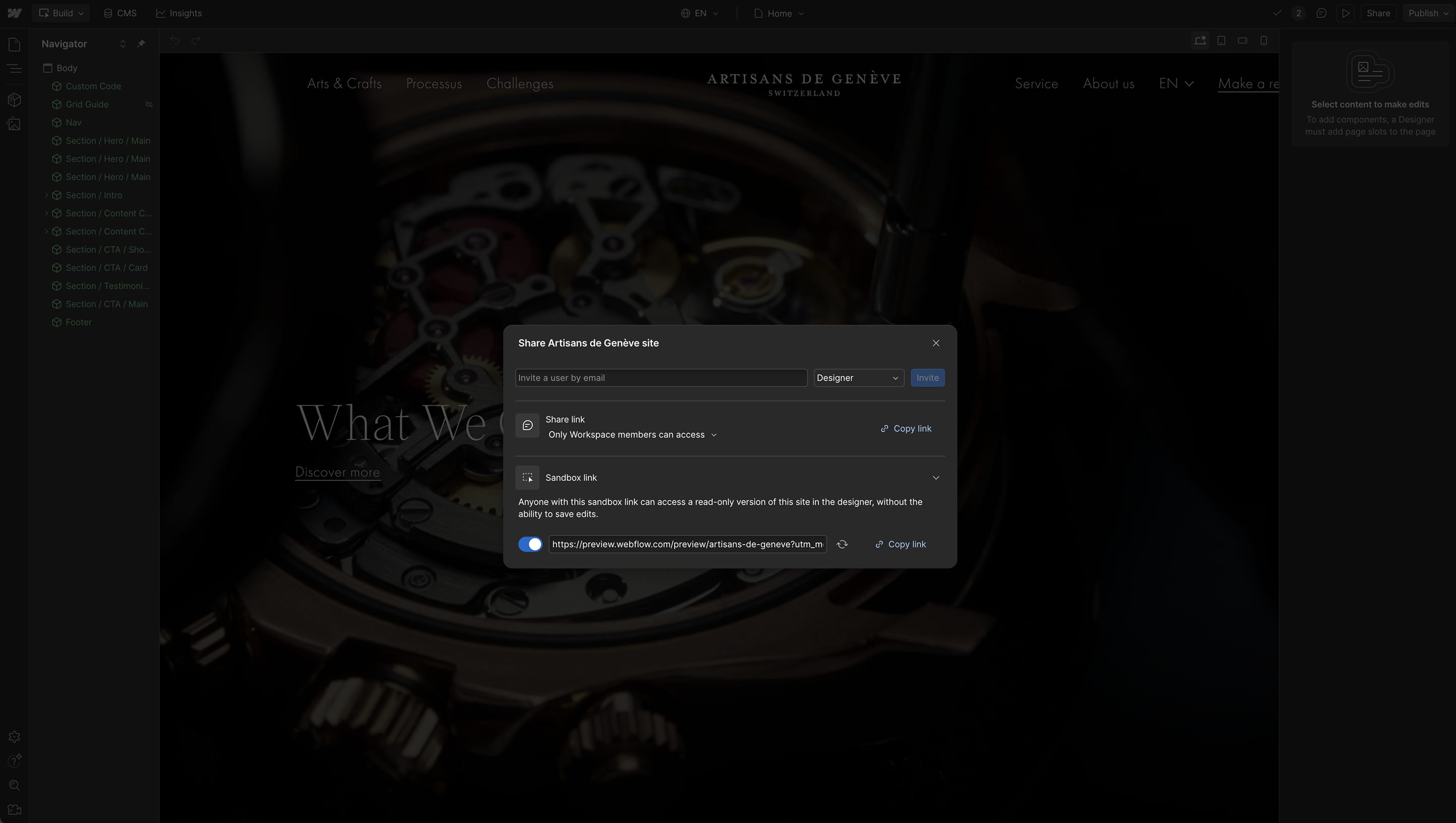In this article, discover two simple and fast methods to share a Sandbox preview link of your Webflow project with your service provider, partner, or collaborator.
Webflow Sandbox Link (Read-only)
Read-only links are extremely practical. They allow you to share a full preview of your site so an agency, partner, or collaborator can run a technical diagnostic or simply understand something about your project.
Read-only links are also:
- Confidential
- And visitors accessing this link cannot make any modifications
It’s a safe and stress‑free way to collaborate.
Two ways to access this link
1. From your Webflow project / Workspace
Once inside the Designer, the link will be available via the Share button, then by opening the Code Sandbox dropdown.
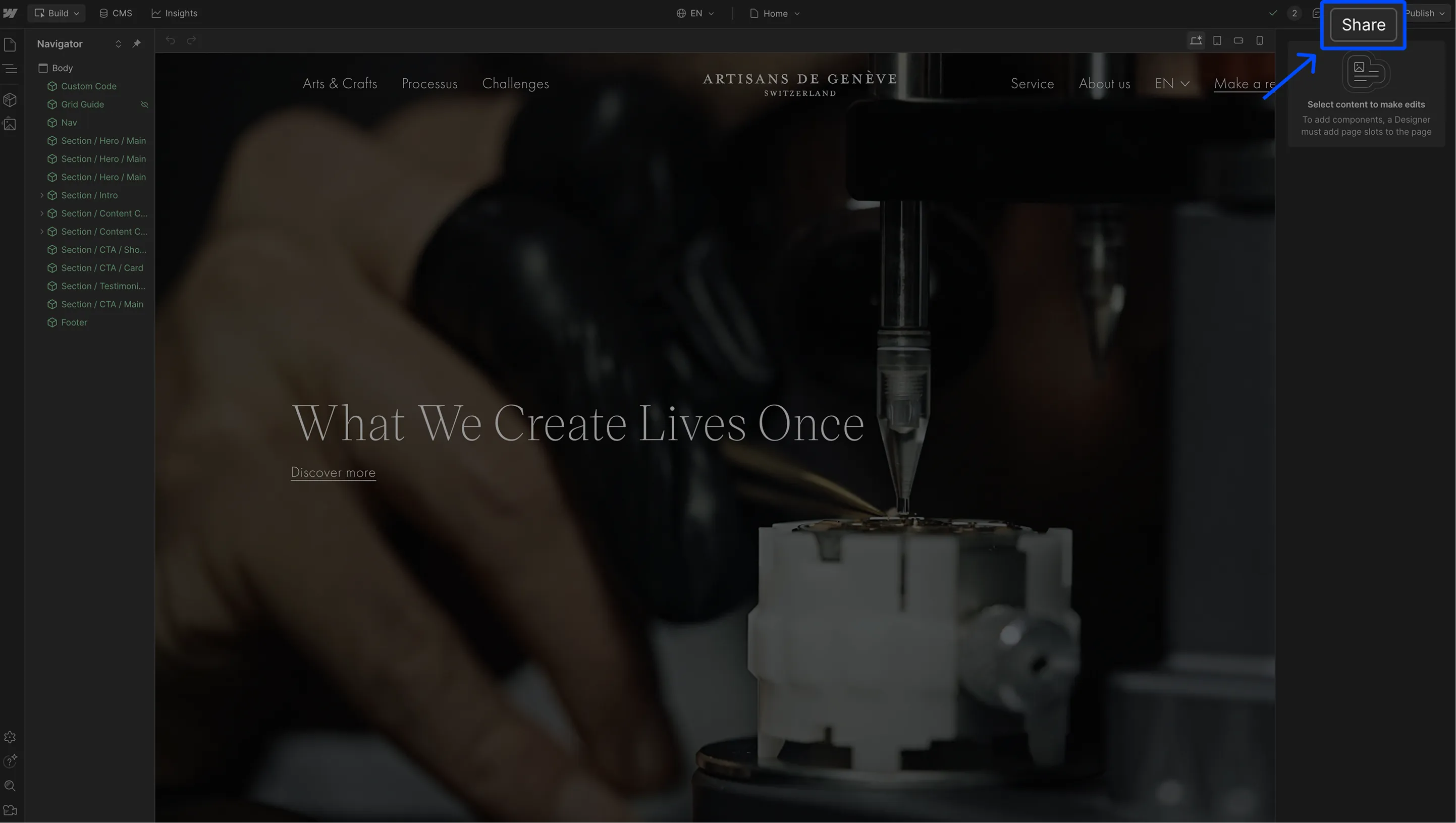
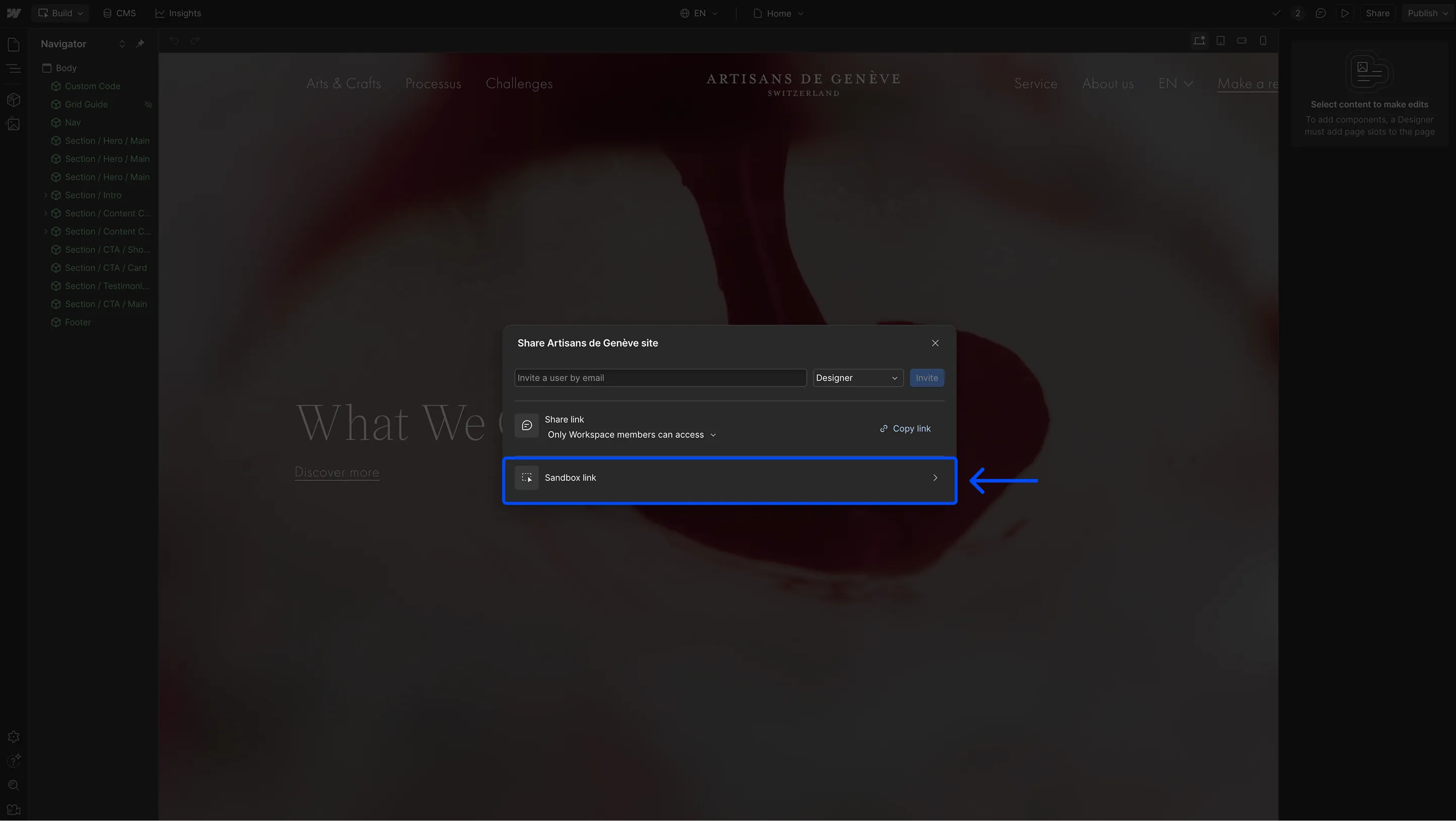

⚠️ Be careful not to confuse this sharing link with the Share → Comment link, which only allows users to leave comments on the project not to fully audit it. A good way to avoid confusion: the Sandbox link always starts with preview., not comments.
2. From a project where you are a “guest”
If you’ve been invited to the project, the link will be directly accessible from the Share button.
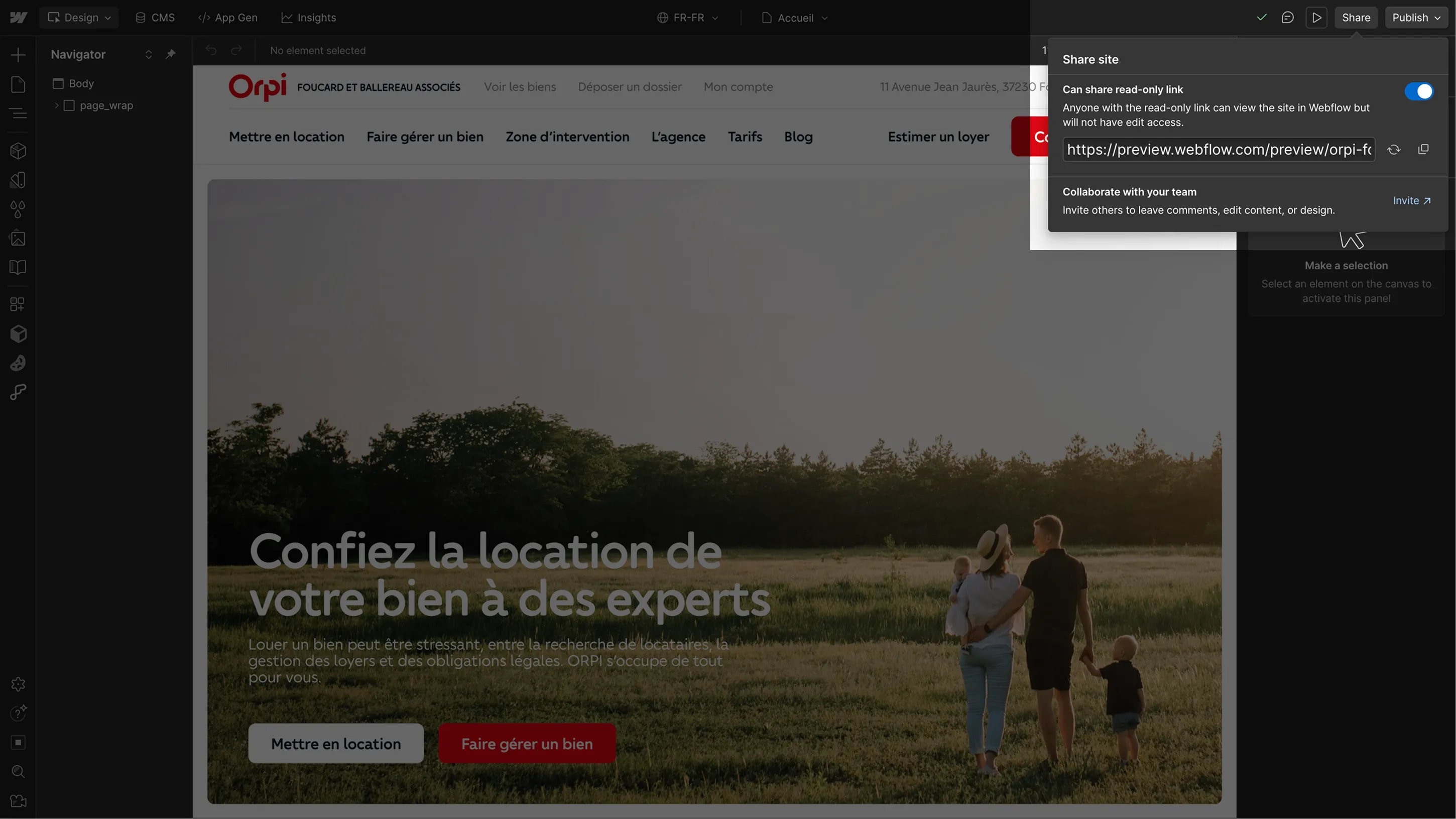
And that’s it — you now know how to share a secure preview of your Webflow project with your partners.