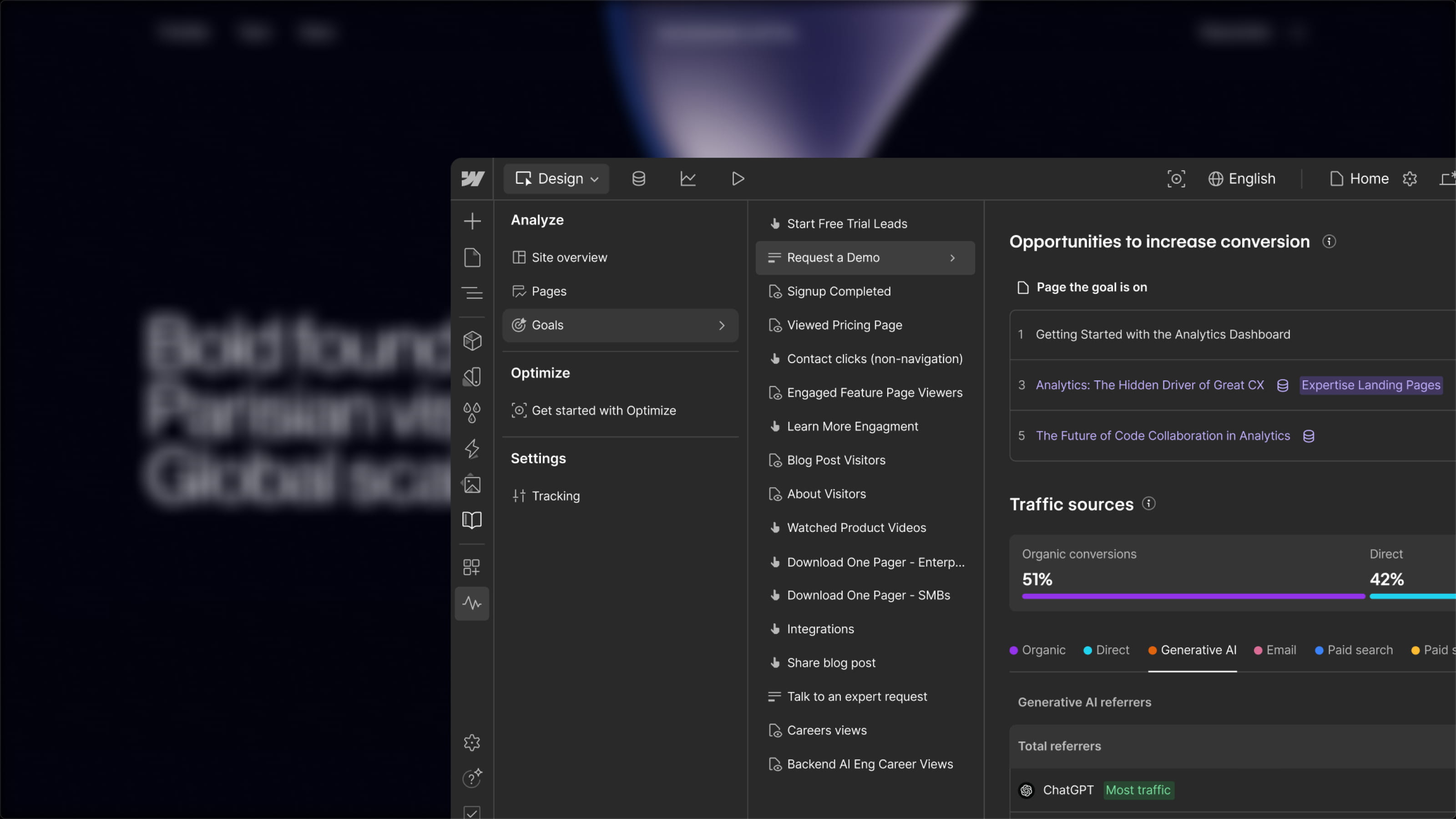You can import your color palette from Figma directly into your Webflow project in just 2 clicks!
How?
Thanks to the Flowbase tool! We'll guide you step by step!
Step-by-step guide
- Download the Flowbase Chrome extension
- Install the Flowbase Figma plugin
- Open the plugin on your Figma design by clicking on "Webflow Color Importer"
- Click the CTA "Export Color Swatches"
- Open the extension in your Webflow project
- Tool Bet → Color Swatch importer → import → upload your JSON file
- And there you have it!
Prefer video content?
Check out the hack in video format!
Helpful tutorial 👉 Add a gradient to text in Webflow
You can also learn more about the complementarity of Figma and Webflow