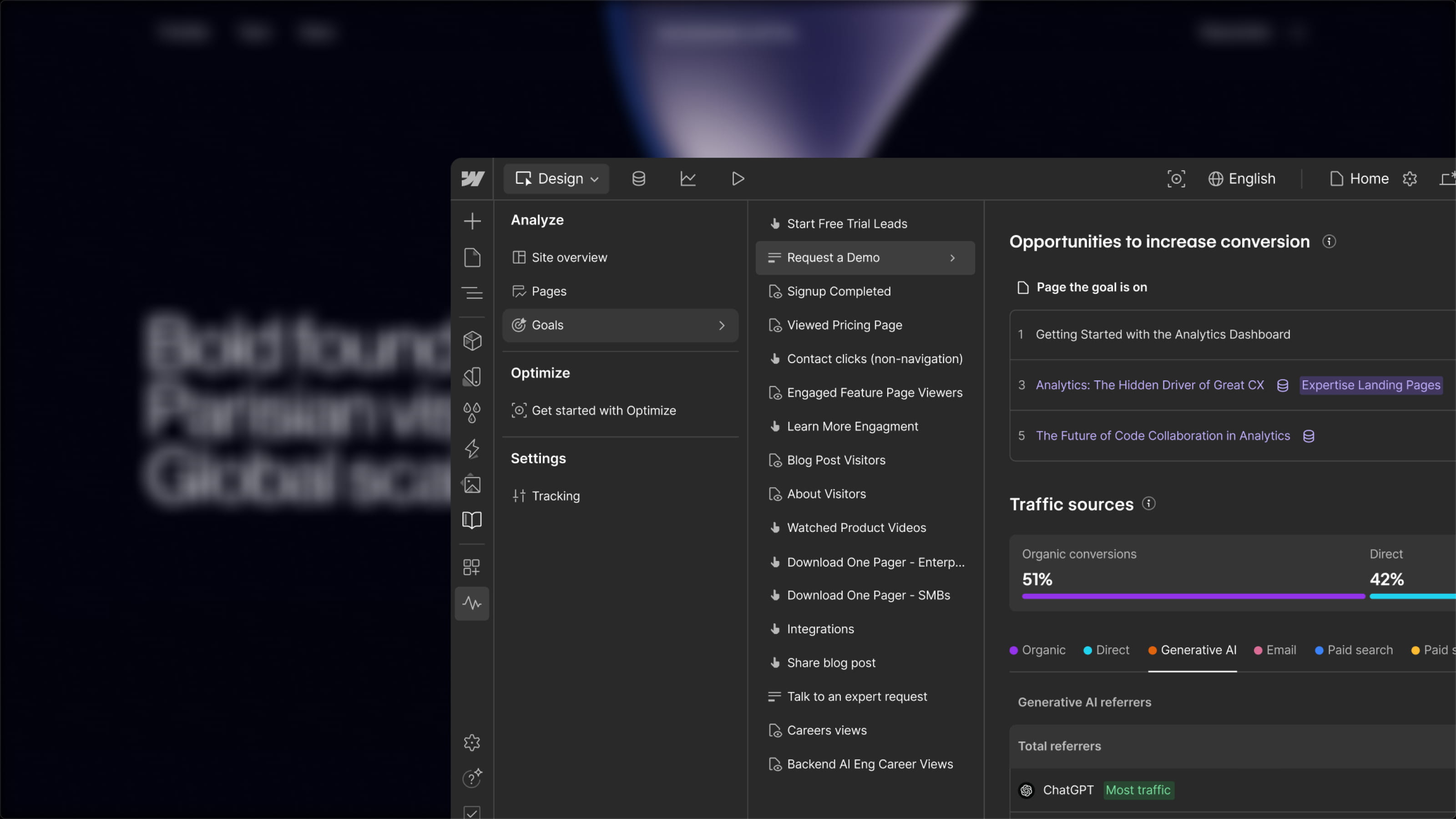Figma offers several import methods, depending on the type of file you wish to integrate. Whether it's simple images, vectors, or even Sketch files, Figma streamlines the import process.
Importing Images into Figma
There are multiple ways to import images into Figma, based on your needs:
- Drag and drop images directly onto the canvas
- Import an image from your computer
- Embed an image as a fill
- Simply copy and paste
- Insert images using the “Place Image” feature
- Add animated GIFs to your mockups
Importing Vectors into Figma
The export/import of graphic elements from one tool to another sometimes requires file conversions into a more suitable format. Therefore, these imports often come with quality loss, depending on the exporter or converter used. To mitigate this issue, the use of SVG files is recommended.
Indeed, vectorizing files allows graphic elements to be scaled without any loss of quality or clarity.
Here are 3 methods to import vectors into Figma:
- Copy a vector element from another design tool and paste it into Figma
- Export visuals in SVG format and then import them into Figma
- Import Sketch or Figma files containing visuals in SVG format
Importing an Entire File into Figma
Beyond just a simple image or illustration, it is also possible to import an entire file into Figma. There are two methods to import a file into Figma:
- Use the Figma importer
- Drag and drop a file into Figma


.webp)